Change SIM Alias
The Change Alias action is available for:
-
Single SIMs from the SIMs table using the Action menu.
-
SIM on the SIM Info page using the Action menu or directly in the SIM Info Page General Info area.
Change SIM Alias Using the Action Menu
Change SIM Alias can be invoked for single SIMs from the Action menus of the SIMs table and the SIM Info page.
To do the Change Alias action from the Action menus:
-
Invoke Change alias from the Action menu.
The Change SIM alias dialog appears.
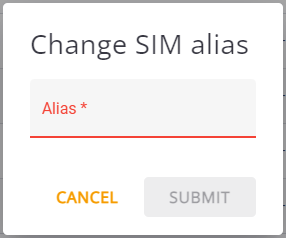
Change SIM Alias Dialog
-
Type the alias or edit an existing alias in the Alias field.
-
Click Submit.
The alias appears under the ICCID number in the ICCID column:
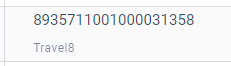
SIM Alias Example
Change SIM Alias Directly in the SIMs Info Page General Info Area
To do the Change Alias action directly from the SIMs Info | General Info area:
-
From the SIMs table, click on the table row containing the SIM or select a SIM from a Search action result list.
The SIM Info page appears.
If you have not yet given the SIM an alias, the ICCID appears in boldface in the General Info area, like this:

SIM ICCID in the SIM Alias Field when no Alias has been Assigned.
If you have already given the SIM an alias (for example, Travel8), the alias appears in boldface in the General Info area, like this:

SIM Alias in the SIM Alias Field
-
Hover your cursor and then click the ICCID or the old alias and type the new alias in the field:
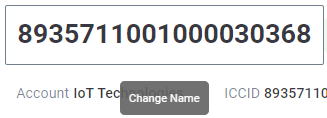 >
> 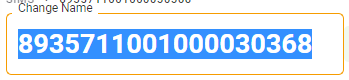
Hover and then Click SIM Alias Field to Change Alias Name
-
Press Enter.
The alias is generated. When you close the SIM Info page, the alias appears under the ICCID number in the ICCID column, as described above.